PINGUYBUILDER- A PACKAGE TO CREATE CUSTOM UBUNTU ISO.
DOWNLOAD PINGUYBUILDER
Download Ubuntu MATE 15.10 FROM THE LINK BELOW
DOWNLOAD
A GUI to produce PDFs or DjVus from scanned documents in Ubuntu. DOWNLOAD
HSE-RESULT ANALYSER PORTAL
============================================================================================
FINAL RELEASE OF UBUNTU-15.04 MATE-DESKTOP HAS BEEN ANNOUNCED AND IT IS AVAILABLE FOR DOWNLOAD.DOWNLOAD IT FROM HERE
====================================================================================================================================================
TEAMVIEWER
TeamViewer is a most widely used application for remote control, desktop sharing, online meetings, web conferencing and file transfer between computers. It supports Microsoft Windows, Mac OS X, Linux, iOS, and Android operating systems. It is possible to access a machine running TeamViewer with a web browser, this is mainly used for remote control of computers.Download TEAMVIEWER FROM HERE
----------------------------------------------------------------------------------------------------------------------------------------------
AUDIO-RECODER
This utility can be used for recording songs from internet or from other sources.Download this package FROM HERE
---------------------------------------------------------------------------------------------------------------------------------------------------------------------------------------------------------------------------------------------------------------------------------------------
FOLDER COLOUR-
Easily Change Colour of Folder Icons in Ubuntu With This Tool.
it lets you to change the colour of folders. With it you can make your essay documents folder red, your holiday photo directory yellow, and so on, with a simple right-click.
It’s not a separate icon theme and does not, yet, allow you to change the colour of the standard Home folder icons (Music, Photos, Documents, etc.).
Other than that it works as intended, has a fairly decent number of colour options available, and offers a handy link should you wish to ‘Restore to default’.Installing Folder Color
While not a game-changing app Folder Color is nevertheless a useful tool to have if you ever fancy retooling your home folder to look like a rainbow.The utility can be installed from a dedicated PPA using the command line and supports Ubuntu 13.10 and 14.04 LTS.
sudo add-apt-repository ppa:costales/folder-color
sudo apt-get update
sudo apt-get install folder-colorAfter installation has completed you will need to log out and back (or restart Nautilus) before the right-click options are listed.
---------------------------------------------------------------------------------------------------------------------------------------------------------------------------------------------------------------------------------------------------------------------------------------
Download Ubuntu MATE 15.04
PC (Intel x86)
For almost all PCs. This includes most
machines with Intel/AMD/etc type processors and almost all computers
that run Microsoft Windows, as well as newer Apple Macintosh systems
based on Intel processors. Choose this if you are at all unsure.
Size : 1.1 GB
64-bit PC (AMD64)
Choose this to take full advantage of
computers based on the AMD64 or EM64T architecture (e.g., Athlon64,
Opteron, EM64T Xeon, Core 2). If you have a non-64-bit processor made by
AMD, or if you need full support for 32-bit code, use the Intel x86
images instead.
Size : 1.1 GB
---------------------------------------------------------------------------------------------------------------------------------------------------------------------------------------------------------------------------------------------------------------------------------
Download Ubuntu MATE 14.10 Utopic Unicorn
Screenshot
Torrent Download
Direct Download++++++++++++++++++++++++++++++++++++++++++++++++++++++++++++++++++++++++++++++++++++++++++++++++++++++++++++++++++++++++++++++++++++==
GNOME desktop basics.If you are interested to customize your desktop,CLICK HERE to know more.
===========================================================================================================================================Super-Boot-Manager is an open source tool to customize your boot-loader ie:-GRUB or BURG and also used to tweak your plymouth theme.
Super Boot manager is made up of three modules. Each one deals with a specific ‘boot’ function. You do not need to use all of them; if you want to tweak Plymouth alone simply use the ‘Plymouth’ module.
GRUB Module
The GRUB module is capable of handling the most oft-used tasks, such as: -- One-click to re/install GRUB
- Easy way to set the default boot OS
- Change the GRUB screen resolution and menu time out
- Remove old kernel/menu entries
- Tweak text colours and set a background picture
- Booting an .iso
Plymouth manager
The Plymouth module comes with some super helpful options. There is one-click enable/disabling of Plymouth itself, a gallery of alternative animated boot themes ready for easy download and, perhaps the jewel in the octopus-shaped crown, a one-click ‘proprietary driver’ fix that can help to turn a garbled Plymouth boot under "official" drivers into something worth looking at.BURG manager
Finally the option set many of you will be downloading the app for: the graphical bootloader BURG.The BURG module in SBM comes with options not so dissimilar to that of GRUB, albeit with some added ‘visual’ goodness.
With one click can you install BURG itself to a hard drive of your choosing.
Set the default OS to boot into; set the screen resolution and timeout for the menu; easily install and enable new themes (note that some may be considered inappropriate).
And the proverbial cherry-on-top comes in the form of a ‘BURG Removal’ button that wipes BURG away and reinstalls the traditional GRUB menu.
Download
Super Boot Manager is a free download and can be installed from a PPA, below, or manually downloaded and install from sourceslist.eu.The Super Boot Manager PPA provides packages for Ubuntu 10.04, 10.10 and 11.04.
- sudo add-apt-repository ppa:ingalex/super-boot-manager
- sudo apt-get update && sudo apt-get install buc ?super-boot-manager
-------------------------------------------------------------------------------------------------------------------------------------------------------------------------------------------------------------------------------------------------------------------------------------------------------------------------------------------------
The Ubuntu Kernel Team has made the binary packages for this kernel release, available for download at link below.
DOWNLOAD NEW KERNEL
First check out your OS type, 32-bit (i386) or 64-bit (amd64), then download and install the packages below in turn:- linux-headers-3.19.1-031901_xxx_all.deb
- linux-headers-3.19.1-031901-generic_3.19.1-031901.xxx_i386/amd64.deb
- linux-image-3.19.1-031901-generic_3.19.1-031901.xxx_i386/amd64.deb
-----------------------------------------------------------------------------------------------------
MultiSystem – Create a MultiBoot USB from Linux. How to Create a MultiBoot USB Flash Drive from Linux: Multisystem is an awesome tool created by LiveUSB.info, that works similar to our Windows based MultiBootISOs USB creator, but was created for use within Linux.It also uses Grub2 instead of Grub Legacy, and can be run from within Ubuntu Linux to create a Custom Multiboot UFD containing your favorite Bootable Live Linux Distributions.
Multisystem Prerequisites:- Ubuntu Linux or Ubuntu Based System (can use an Ubuntu CD or USB)
- A USB Flash Drive (to use for your MultiBoot USB)
- Working Internet Connection
- install-depot-multiboot.sh.tar.bz2
How to Install the Multisystem LiveUSB Tool
- Download and Open the Script with Ubuntu's Archive Manager

- Extract the install-depot-multiboot.sh Script to your Desktop


- Double Click install-depot-multiboot.sh from your desktop and select the option to "Run in Terminal"

- Insert a USB Drive
- Launch the Script via Applications > Accessories > MultiBoot
- Select your USB Device from the list and click Validate

- Now simply Drag and Drop an ISO into the Window to add the Distribution (repeat the process to add more ISOs)

- Once finished, restart your PC, set your boot menu to boot from the USB device, Select the Distro you want to Boot and enjoy!
NitroShare, a cross-platform network file transfer app, now is under active development since the previous 0.2 release was announced 2 years and a half ago.
Nitroshare is a cross-platform network file transfer application designed to make transferring any file to any device as painless as possible. It features:
- Runs on Windows / Mac OS X / Linux
- Automatic discovery of devices on the local network
- Simple and intuitive user interface
- Transfer entire directories
- Completely free and open-source
Download nitroshare from the links below.
Nitroshare.deb(32bits)
Nitroshare.deb(64bits)
ClipGrab -A new Youtube Downloader for Ubuntu.
Downloading
YouTube Videos in Ubuntu The Easy Way
ClipGrab
is a free cross-platform YouTube downloader that also supports
other services,including Vimeo and DailyMotion.It offers a number of
useful features, including options for quality and conversion,
letting you download videos in a number of formats, like .mp4, .mp3,
and .ogv, as part of the download process.
FEATURES
Search
for videos in-app
-
Paste
URL of clips you wish to download
-
Download
multiple clips at the same time
-
Choose
download quality, from 260p to 720p
-
Convert
downloads to .mp3, .mp4, .flv, .ogg, .ogv or other file
formats
-
Add
meta-data to videos saved as .mp3
See the
Screenshot below

Paste
URL of clips you wish to download
Download
multiple clips at the same time
Choose
download quality, from 260p to 720p
Convert
downloads to .mp3, .mp4, .flv, .ogg, .ogv or other file
formats
To install
clipGrab, download the deb file from the following link,install and
enjoy
ClipGrab-64bit
ClipGrab-32bit
------------------------------------------------------------------
CLI Companion
This
little tool couples the terminal with a database of frequently-used
commands. So if you need to execute a specific command, you don't
have to type it manually and remember all its parameters. Instead,
select the command from the list and hit the Apply button. A
screenshot of the tool is given below.
CLI Companion also provides a handy search feature which can help you to quickly find the command you need. Simply enter the command you want to find in the Search field, and the utility automatically narrows the result as you type.
The CLI Companion project page at Launchpad provides a .deb binary package for Ubuntu and its derivatives. Alternatively, you can add the CLI Companion's PPA and install the utility from it using the following commands:
sudo add-apt-repository ppa:clicompanion-devs/clicompanion-nightlies
sudo apt-get update
sudo apt-get install clicompanion
OR
Download CLI Companion from HERE
------------------------------------------------------------------------------------------------------------------------------------
------------------------------------------------------------------------------------------------------------------------------------
01/03/2015
FILLABLE PDF1. The tool that we are using to create PDF with fillable form is LibreOffice-Writer
Open Libre Writer and go to “View -> Toolbar -> Form Control”
and click it.Then you see like this:-------------------------->
Now, drag the “Text box” to the document. You can size it to be an one-line input field or a multi-lines text box.

Next, right click at the text box and select “Control.This will bring up the Control window like this:
Here you can change the data in the Text Box such as name,lable-field,font etc.Similarly you can add various form-fields.eg: A Leave Application Form.
After you have finished with the document, go to “File -> Export as
PDF”. Make sure the “Create PDF Form” checkbox is selected.Then you can use it as a fillable PDF Form.
Some sample Files are Here
3.TR 59(C)


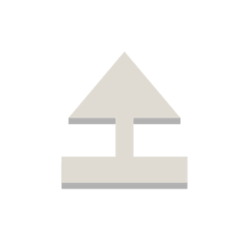
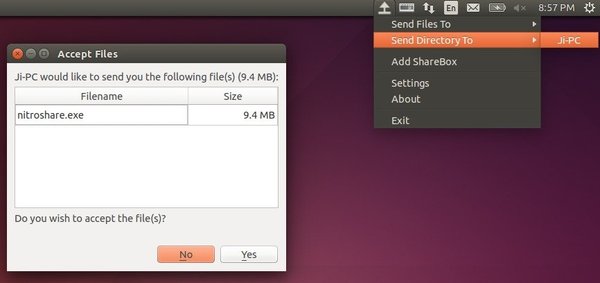


No comments:
Post a Comment